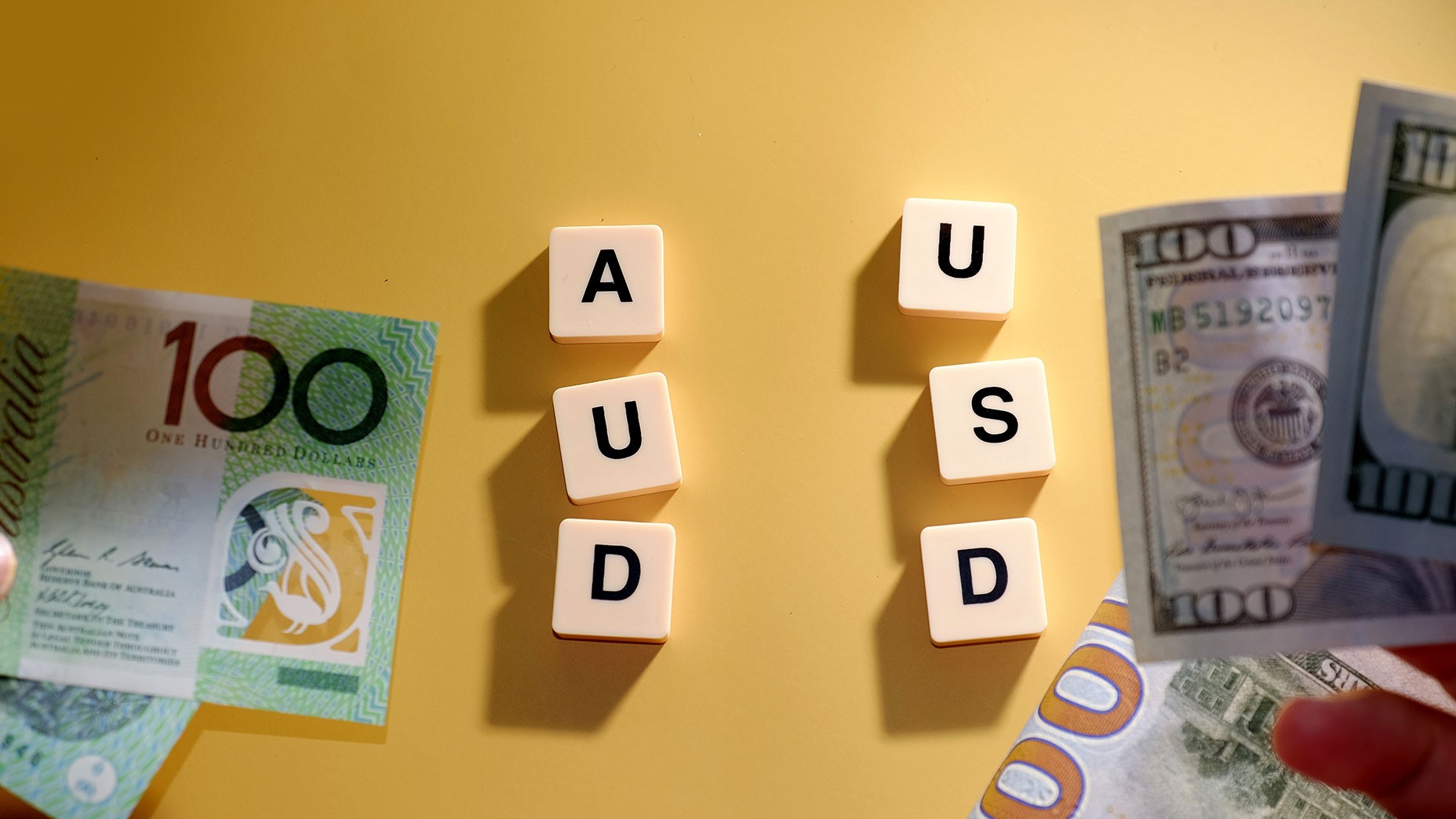TSTester Expert Advisor for Testing Manual Strategies

6 minutes for reading
Greetings to all traders: beginners and experts alike,
Today's post is devoted to all of you. We will speak about an expert advisor TSTester that will teach anyone not only to trade systematically but also to create and check on practice new trading ideas and approaches, thus saving your time.
What is TSTester and what is it meant for?
I recall myself as a beginner (as many of you do, I suppose). I gleaned information about the analysis and trading method, checked new systems, tactics, and strategies dozens and hundreds of times, hundreds and thousands were earned and lost - all this for gaining experience and developing my own view of the market. The only thing I am sorry for is my lost time.
At the time, time was spent easily, but now we realize that it is not the best practice. Then an idea emerges: what if there were such a thing as a tester of manual strategies... Many laughed at such dreams but some must have taken note of them: nowadays, there are various trading simulators for beginners and experts, meant for practicing trading technics and skills. In other words, simulators for traders have the same purpose as punchbags for boxers.
Remember how many demo or even real accounts you had lost before your system became perfect? Anyone who is serious about trading must check the profitability of their strategy.
All of us have been checking and will go on checking our own and other people's ideas real-time on demo or real accounts. However, each approach normally requires lots of time. To call a trading strategy or system efficient, you need to test it for six to twelve months.
Nonetheless, TSTester helps you to test any trading strategy, saving a lot of your time, to perfect your trading style, and to work out your trader's discipline.
TSTester looks like an ordinary expert advisor for MetaTrader 4 where you can test indicators and strategies, learn how to trade various instruments and timeframes supported by the terminal.
How to install and launch TSTester in MetaTrader 4?
- The process of downloading and installing the expert advisor is standard. The file with the expert advisor is put to the "Data catalog" via "File". Then copy the expert advisor to the "Experts" folder and the indicator - to "Indicators". Restart the terminal.
- If needed, renew the quotations of the currency pairs that you will carry out your testing on. For this, via "Service", open the quotations archive and upload the minute data under the chosen currency pair.
- As strategy tester in MetaTrader 4, choose TSTester. Choose the currency pair, the timeframe, the period for testing, and put a tick in the "Visualization" box. Click "Start" and start testing in a new window.

TSTester interface

The interface of the expert advisor looks quite laconic and modest. However, before you start testing, you need to understand what function has each window and button.
This panel is informational.
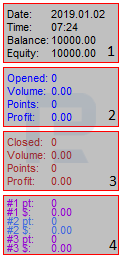
- 1 - current balance and period on the chart
- 2 - the number of open trades, their aggregate volume, and the profit
- 3 - the number of closed trades, their aggregate volume, and the profit
- 4 - the trading result (profit/loss) of the trades (the number of points and the sum in the USD, respectively).
This panel if functional, i.e. it is "responsible" for actions.
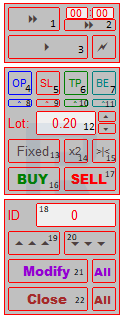
- 1 - auto-pause at the beginning of each bar
- 2 - time-bound auto-pause
- 3 - auto-pause of the price moving on the chart
- 4 - activation of placing pending orders
- 5 - activation of Stop Losses for the positions
- 6 - activation of Take Profits
- 7 - transferring the order to breakeven
- 8, 9, 10, 11 - these buttons drag corresponding orders to the level of opening the trade
- 12, 13 - order volume in lots and percents of the deposit
- 14 - doubles the lot (or percentage)
- 15 - returns the lot or percentage to the initial values
- 16, 17 - opening a long or short position, respectively
- 18 - identifier of the chosen order
- 19, 20 - switching between orders
- 21 - modifying the current order
- 22 - closing the position.
Working with TSTester, you may use any technical indicator, adding it to the chart, but on one timeframe only.

Testing with TSTester
Let us imagine a situation when we start testing our ideas and trading systems.
Example 1
Your strategy implies working with market orders.
A buying opportunity emerges. You only need to click button number 16 - Buy; then on the chart, there appears a dotted line at the level of the position opened.
After the trade is open, you may need to place a Stop Loss and/or Take Profit. To do it, click buttons 5, 9 for the SL and 6, 10 for the TP. Then a dashed green line will appear on the chart for the TP level and a red line - for the SL. To activate the levels, click 21 - Modify. You may change the SL and TP levels by moving the corresponding lines: double-click and drag it to the desired level.
The trader may work with several trades simultaneously. They may change the trade volume by introducing it in window 12 and clicking 16 or 17 depending on the situation and system. To close the trade, introduce its ID in window 18 and click button 22; to close all trades, click button 22 and All.

Example 3
Your strategy implies working with pending orders.
To activate this type of work, click buttons 4 and 8. A blue horizontal line will appear on the chart near the current price. You may drag it to the desired level and click 16 or 17 depending on your expectations of the situation or your trading system.
When working with pending orders, you frequently need to move it to a more profitable or optimal level. To do it, highlight the blue line of the pending order and drag it up or down to the required level. Then click button 21 - Modify, entering the number of the modified order in window 18.
Manipulations with SLs, TPs, and closing are the same as in the previous example.
Advantages and drawbacks of TSTester
Advantages of TSTester
- SLs and TPs are placed and altered on the chart
- Informative interface
- Above the SL and TP lines possible profit or loss are demonstrated
- Work with pending orders and transferring to breakeven is available
- Comfortable money management module, fixed lot, and calculation of the lot in percent of the deposit.
Drawbacks of TSTester
- The design is complicated and "arguable" for a beginner
- No opportunity to change the timeframe
Bottom line
Being just an expert advisor, TSTester will not earn you your dear million. However, it will help you perfect your trading rules and develop your discipline that will, in their turn, help you make money.