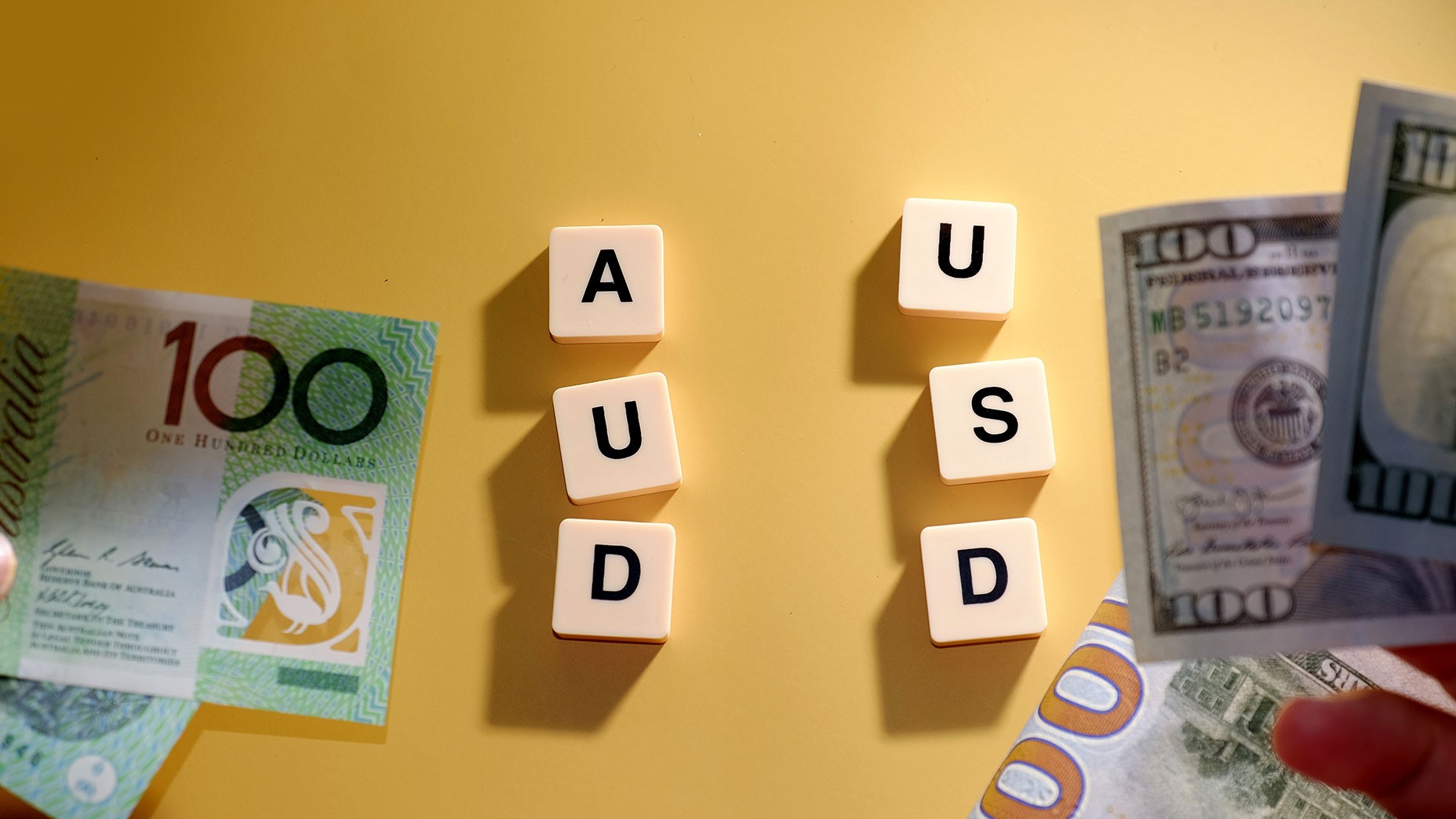Still Trading on Desktop? Why, If There is R WebTrader?

6 minutes for reading
Did you ever have situations when your smartphone, notebook, and pad ran down simultaneously but you had not viewed some important trading positions before the publications some important statistics or other news yet? I think you did. You rushed to the socket to charge your gadget and control the situation on your account, closing the positions if necessary. Well, a good thing if you have time to charge the accumulator, but what if there is some error on the platform itself? You can use a web terminal that will allow you to watch the market and trade in any browser.
The popularity of web terminals, on the whole, is explained by the fact that lots of traders use mobile gadgets, including pads. For trading via such a terminal, a good and stable internet connection is enough. You do not need any additional software, as well as a PC.
However, a web terminal is to be chosen accurately: its interface should be familiar to the trader, the instruments should be the same as on the desktop platform, the web platform should be supported by all browsers, otherwise the terminal becomes useless.
Today, we will speak about the R WebTrader terminal that meets all the requirements and have useful additional functions.
Mobile trading with R WebTrader
Everyone knows that a trader does not always have an opportunity to sit at the PC or a laptop to watch, analyze, or trade on Forex. Sometimes, also, the trader needs to stay away from the desktop terminal and thus does not have an opportunity to watch the market stably. Then a smartphone will be a good help, almost replacing the PC. Nowadays, you can easily trade on Forex via a smartphone.
Working on R WebTrader, traders can not only trade but also analyze the market via one mobile gadget. This becomes possible thanks to the mobile version of R WebTrader that is used automatically if you access the terminal from a mobile browser.
Authorization in R WebTrader
If you have an MT4 account on RoboForex and you have decided to use a web terminal, you should go to the page of the terminal and fill out the authorization form. The login and password are the same as in your Personal Members Area of RoboForex. Then in the open window of the terminal, the trader needs to choose a trading account that was open on MetaTrader 4. This is obligatory, as on such accounts only trading can be carried out. In our case, it is irrelevant whether the account is real, demo, or meant for a contest.
The easiest and quickest way to authorize in WebTrader will be from the PMA of RoboForex. The link for easy access is under the contact data of your manager.
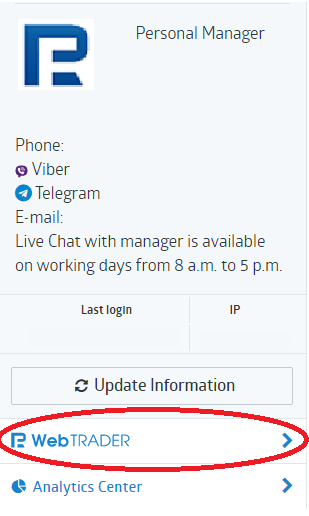
Click the link, and the trading area of the platform, so familiar, will open:
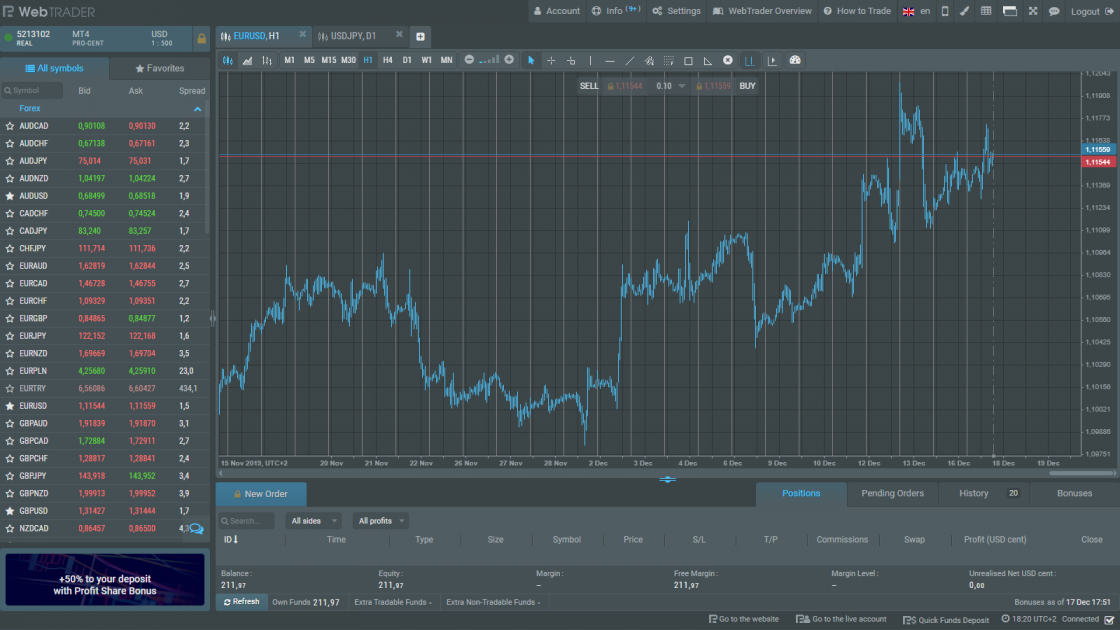
In the upper part of the platform the first important Navigation Panel is situated:
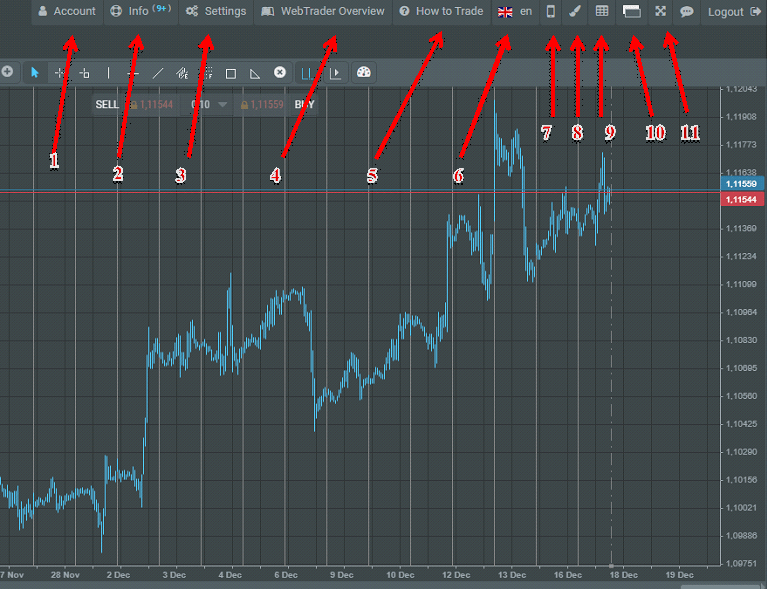
1. The account managing button
Via the context menu you can:
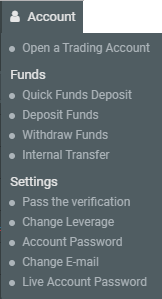
- Open a trading account
- Deposit your account
- Withdraw your funds
- Verify your data
- Change the leverage size
- Change the password from your account
- Change your e-mail
- Change the password in the PMA
2. Information block
Via the context menu you can:
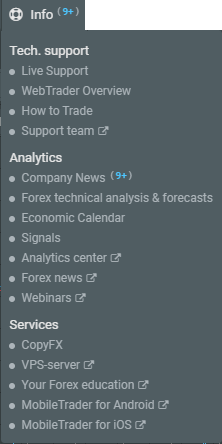
- Address the tech support team
- Read the company's news
- Read the analytics
- Go to the economic calendar
- See the signals
- Read the Forex news and the list of webinars
- Go to the services:
3. Setting board
This block allows:
To change the interface, chart, color settings, to require the approval of some actions.
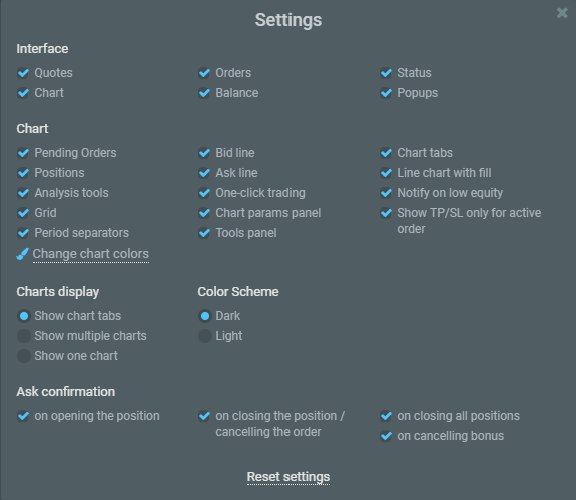
4. RoboForex WebTrader Overview
It is a guide on the WebTrader functions. The guide will take the user along the main 14 steps of the WebTrader functions.
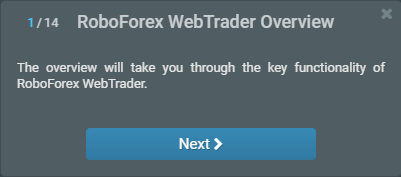
5. How to trade on WebTrader
It is a short guide of 13 steps that tells the user how to make operations on WebTrader.
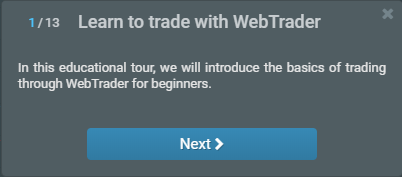
- Change language
- Switch to the mobile version
- Change chart settings
- Switch to multi-window chart mode
- Change colors
- Switch to full screen
The next window is not only informational but also allows you to switch between your MT4 accounts by clicking the mouse in the window.

Below, there is the Market Monitor with a list of the trading instruments Forex, Metals. The window contains the list of tickers with the Bid and Ask prices, as well as the spread size for each instrument.
The client can choose the list of the instruments by clicking the * sign, after which the instruments will be added to Favourites.
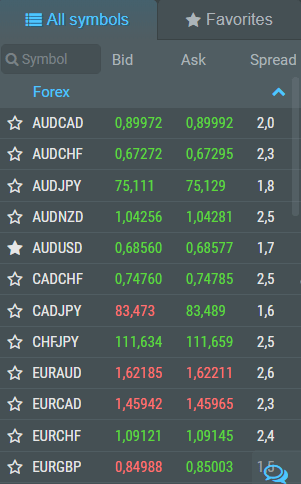
Most of the room on the platform is given to the charts of the trading instruments. As in the popular terminal MetaTrader, the trader can choose the chart type, the color, apply tech indicators, add lines.
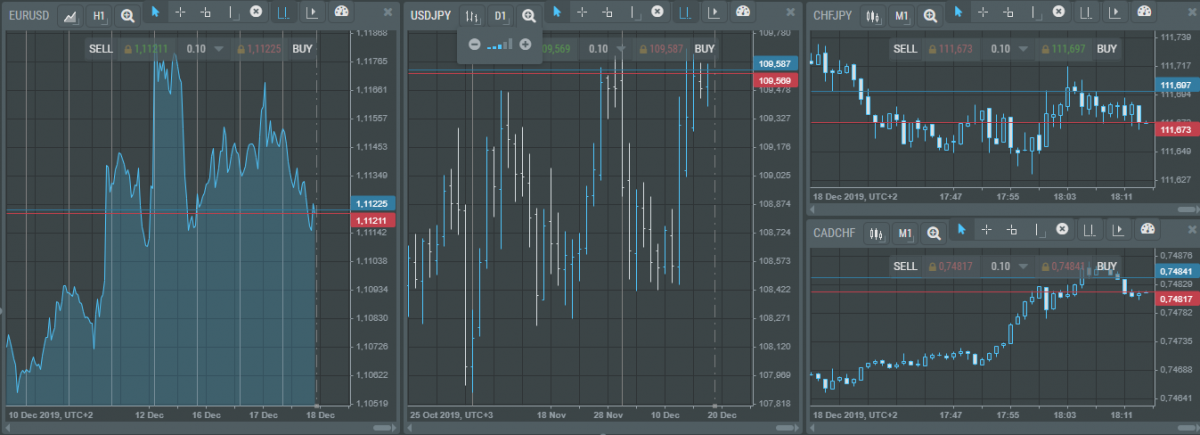
If there is just one chart on your desktop but you need more, you may add them by clicking the cross (red arrow) near the existing chart, but the additional chart mode must be on (the green arrow changes modes).

The easiest way to open a trade via the web platform is to click one of the price buttons OneClick-Trading. After the trade is complete, it will be reflected in the lower area of the list of positions.
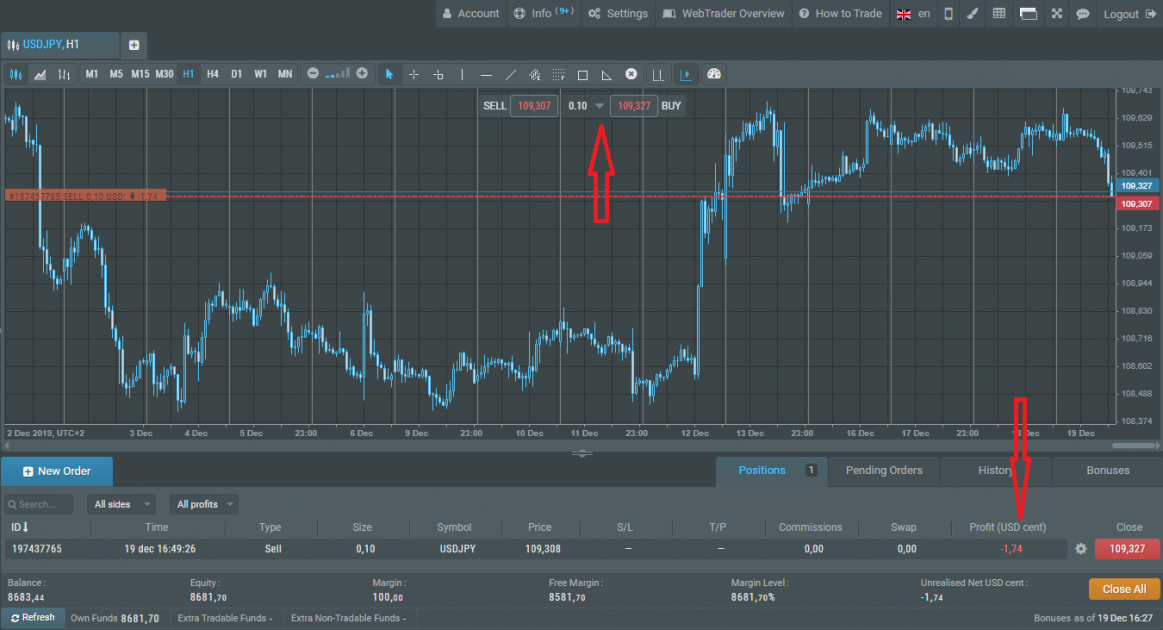
To close a position, you must click the corresponding price button, and to close all positions, you click Close All.

Also, you can create a new order by clicking New Order and specifying the volume, the Stop Loss and Take Profit levels, and the direction of the trade (Buy or Sell).
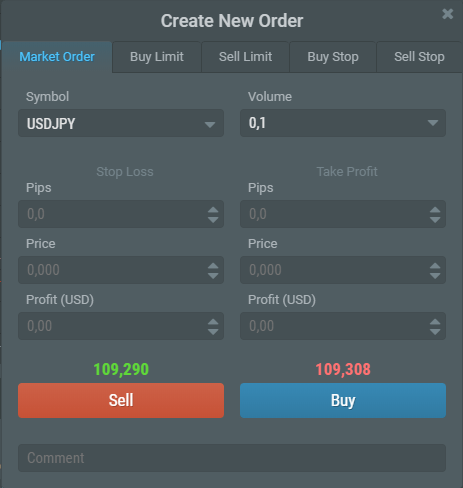
For tech analysis, you can open the list of technical indicators. The drawback of the platform is the impossibility to add user indicators.
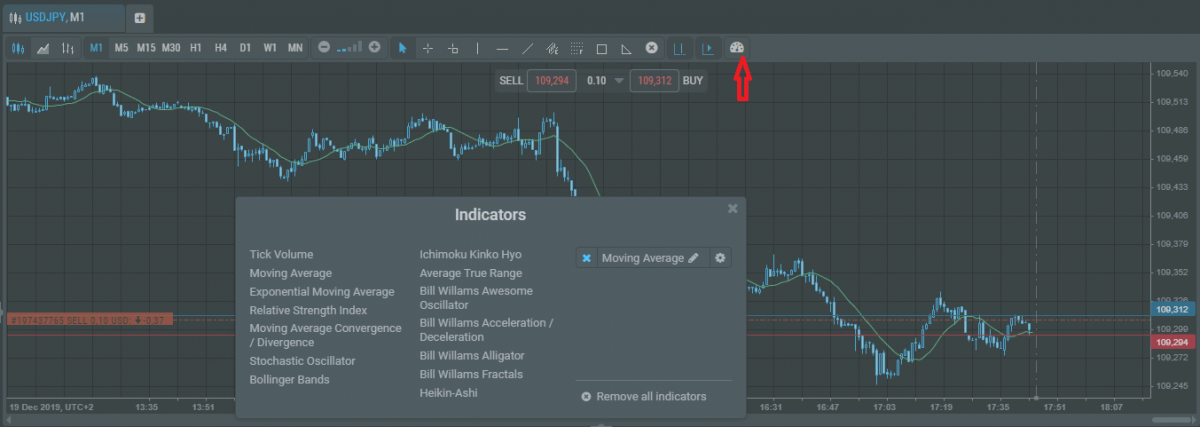
Summary
To finish the acquaintance with R WebTrader, I should note that this platform is of great help to a trader-traveler. Another advantage is that it is absolutely free of charge. You will always have 13 tech indicators and 9 chart analysis instruments at hand. Yet another nice detail is that the platform allows receiving news and analytical materials from RoboForex experts. So, we can say that R WebTrader unites all the necessary instruments and services for comfortable trading.
Successful trading to all!